Intermediate Ideas
Beginner too easy? Try these!
The intermediate ideas will pull together multiple areas of Scratch, you’ll also have to consider the use of Variables, timers and real world effects like Gravity (although, you don’t need to do the actual maths!)
Can you crack the code and show everyone how it’s done?
Too tricky? Try looking at the focus guides to see if they can help!
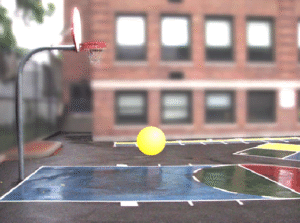
Idea 1: Bouncy ball in space
Can you simulate a ball bouncing on the ground?
It needs to look accurate, and replicate the effects of gravity, so think about how a ball bounces in real life, does it just keep bouncing?
There are a whole heap of ways to do this!
Challenge: Can you create an option to change the gravity settings? For example, have Earth, or the Moon as options?
Start your challenge here!

Idea 2: Catch the watermelons!
Using the arrow keys, can you move a bucket left and right and try and capture the falling watermelons?
Starting with 5 watermelons, can you have them drop at different times, and different locations at the top? You’ll need movement a lot for this one, and consider trying to randomise the x/y coordinates for the watermelons when they first show.
Challenge : Can you create a variable to track your score?
Challenge 2: Can you clone a watermelon sprite and have an infinite number of watermelons to catch?
Start your challenge here!
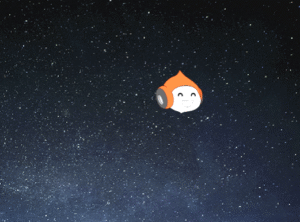
Idea 3: Clicker McClickFace
A flying face, a mouse, and a timer. How many times can you click the face before the timer runs out?
You’ll need movement for the face, control for the timer, and variables for the score.
Challenge: Can you have an easy, medium or hard mode, which changes how fast the face moves?
Start your challenge here!
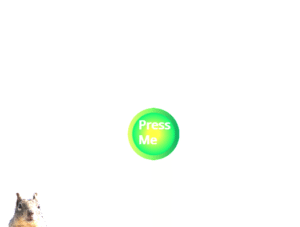
Idea 4: When I say go, GO!
Wait a random time then have the squirrel say “GO!”. How fast can you press the button? Show the players reaction time on the screen.
You’ll need operators, variables and looks for this.
Challenge: Can you make it multiplayer? Instead of a button the players have to press a keyboard key?
Challenge 2: What about using a list to create a scoreboard?
Start your challenge here!
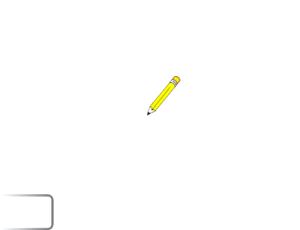
Idea 5: Draw me a shape
Use the pen extension to draw shapes on the screen. Start with a square.
See if you can have the user choose from Square, Rectangle or Equilateral Triangle, then make the code draw the shape.
To add the pen extension, go to the bottom left of the scratch screen and press the purple button like the one shown below.
P.S Don’t change the button that’s already in the game, that’s your rubber. Press that and it resets the board for you.
Challenge: Can you add more shapes?
Start your challenge here!
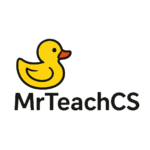
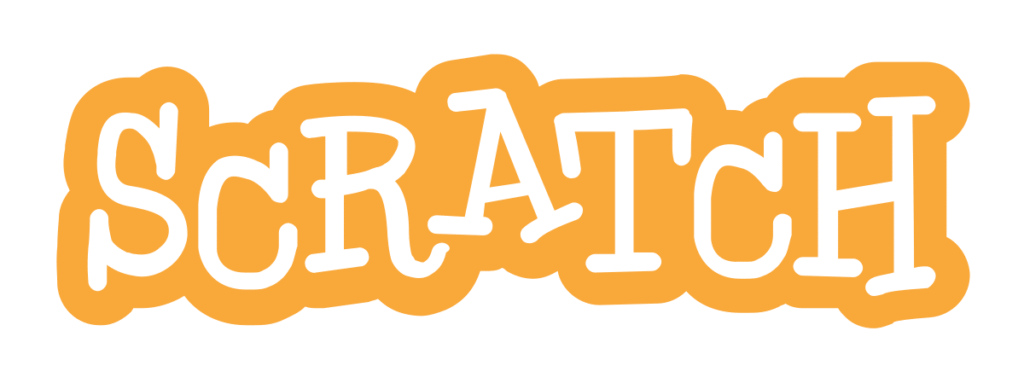
Leave a Reply